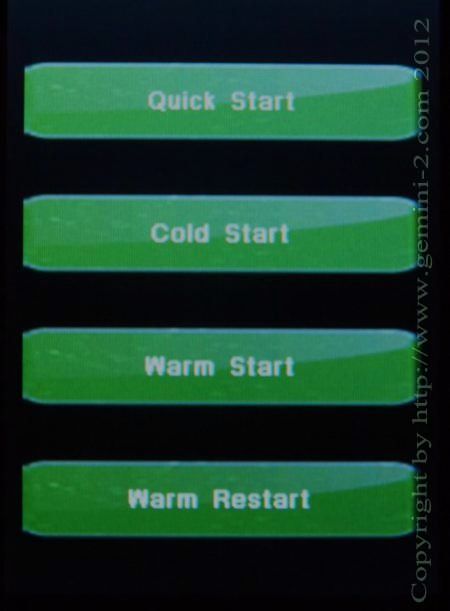
If this is your first time operating the mount select the Quick Start option. All buttons do take you to the appropriate menu. There is also a menu that can select which default mode the Gemini-2 starts up in.
You will see this menu if you have "Ask if possible" selected as the default start up mode. That menu is under "Mount" then "Startup" in a later menu.
"Quick Start" - This selection will take you to menus to select your "Mount Type", Enter your "Location", then "Time, Time Zone and Date" Then you will go to the "Main Screen" This also does a "Cold Start".
"Cold Start" - A cold start wipes out all stored modeling. You need to have your mount positioned at want is called CWD. This is with the counter weights down, and the Declination pointed towards Polaris in the Northern Hemisphere, and the South Celestial Pole in the Southern Hemisphere. The processor in the Gemini-2 uses this approximate position to start it's calculations from. It expects you to do an alignment, or synchronize on a bright star. When you align or synchronize on the bright start, then the processor refines the known position in the sky and also repositions the limits correctly. It also updates the All modeling calculations will start from this point in space.
"Warm Start" - This is basically the same as a cold start, but does not wipe out any models built. It also remembers all your setting. You still must start with the mount pointed to CWD position as in a cold start. If you have models built, but have moved your Right Ascension axis or Declination axis, but not the location of the mount itself, then you can use this startup mode. Warm Start uses the CWD position as an approximate starting position, but expects you to do either an alignment, or synchronize on a bright star. When you align or synchronize on the bright start, then the processors re-centers the model, and positions the limits correctly.
"Warm Restart" - This mode also remembers your modeling and all setting. You can only use this mode if, and only if you have not moved both the Right Ascension axis or Declination axis and also have not moved the mount in position. All calculations will start from this point.