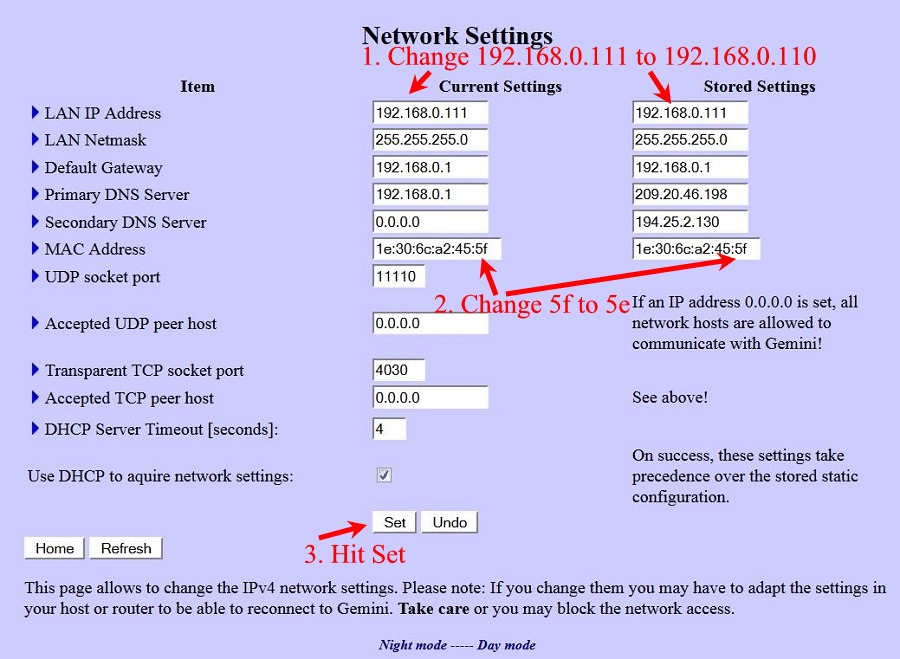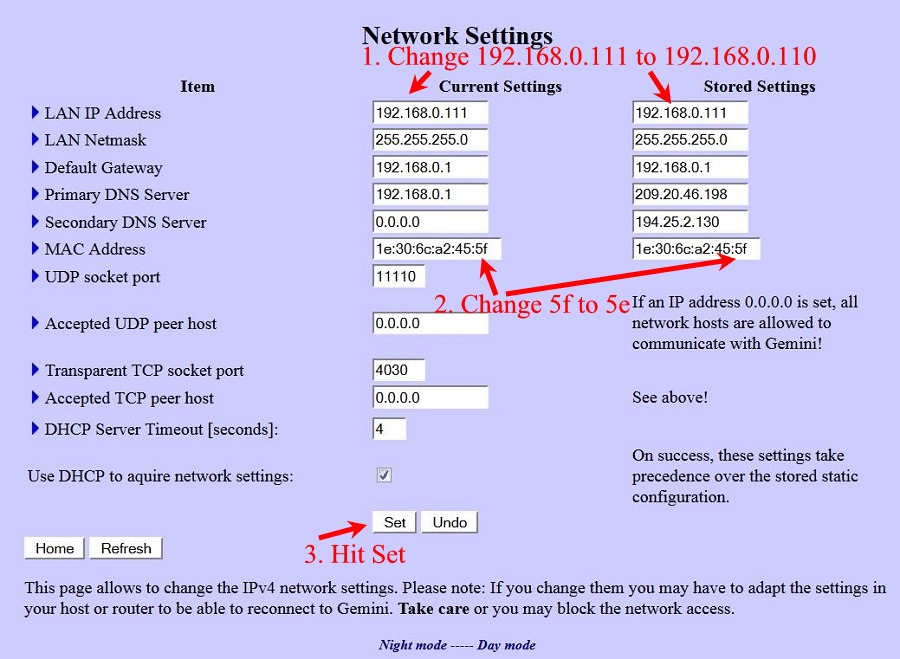-
Please make the following changes.
- Change both the Current Setting and stored setting of the
LAN IP address from 192.168.0.111 to 192.168.0.110
- Change both the Current Setting and stored setting of the
MAC address from 1e:30:6c:a2:45:5f to 1e:30:6c:a2:45:5e
- The hit the set button. Now this is going to
disconnect you from your network. Don't be alarmed.
Just use the new IP address in your browser to reconnect.
- PLEASE NOTE: If you have MAC address filtering enabled on
your router, then you are going to have to add this new MAC
address to your router before your router will see this Gemini-2
on the network,
|