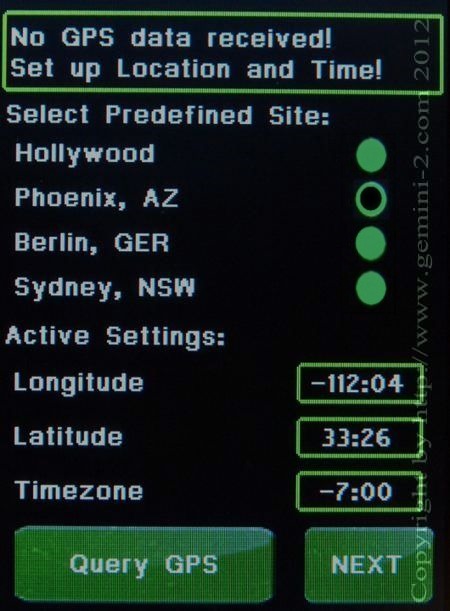
Touch the Longitude box. When you do the Longitude entry screen will appear.
Follow the instructions on that screen. After, you will be brought back to this screen.
Touch the Latitude box. A Latitude screen similar to the one you just filled out will appear. After filling out that screen you will be brought back here again.
Hit the Next button to go on to then NEXT screen.
Note: the Hemisphere is selected entirely by the sign of the Latitude in the Gemini-2. Positive for Northern Hemisphere and negative for Southern Hemisphere. This worked the same way in the Gemini-1. No switches to change at all.
The Query GPS button will attemt to get the GPS coordinates from a GPS unit hooked to Serial Port 1