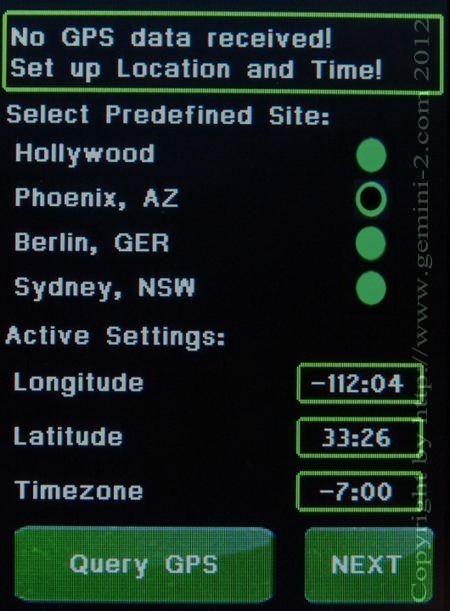
Touch in the Longitude box. When you do the Longitude entry screen will appear.
Do what is indicated in that screen. After that you will be brought back to this screen.
Touch in the Latitude box, You will be taken to a screen similar to the one you just filled out. After filling out that screen you will be brought back here again.
Hit the Next button to be taken to then NEXT screen.
Note: the Hemisphere is selected totally by the sign of the Latitude in the Gemini-2. Positive for Northern Hemisphere and negative for Southern Hemisphere. It was the same in the Gemini-1 also. No switches to change at all.
The Query GPS button will have the Gemini-2 try and get the GPS coordinates from a GPS unit hooked to Serial Port 1.
See GPS receiver link below.