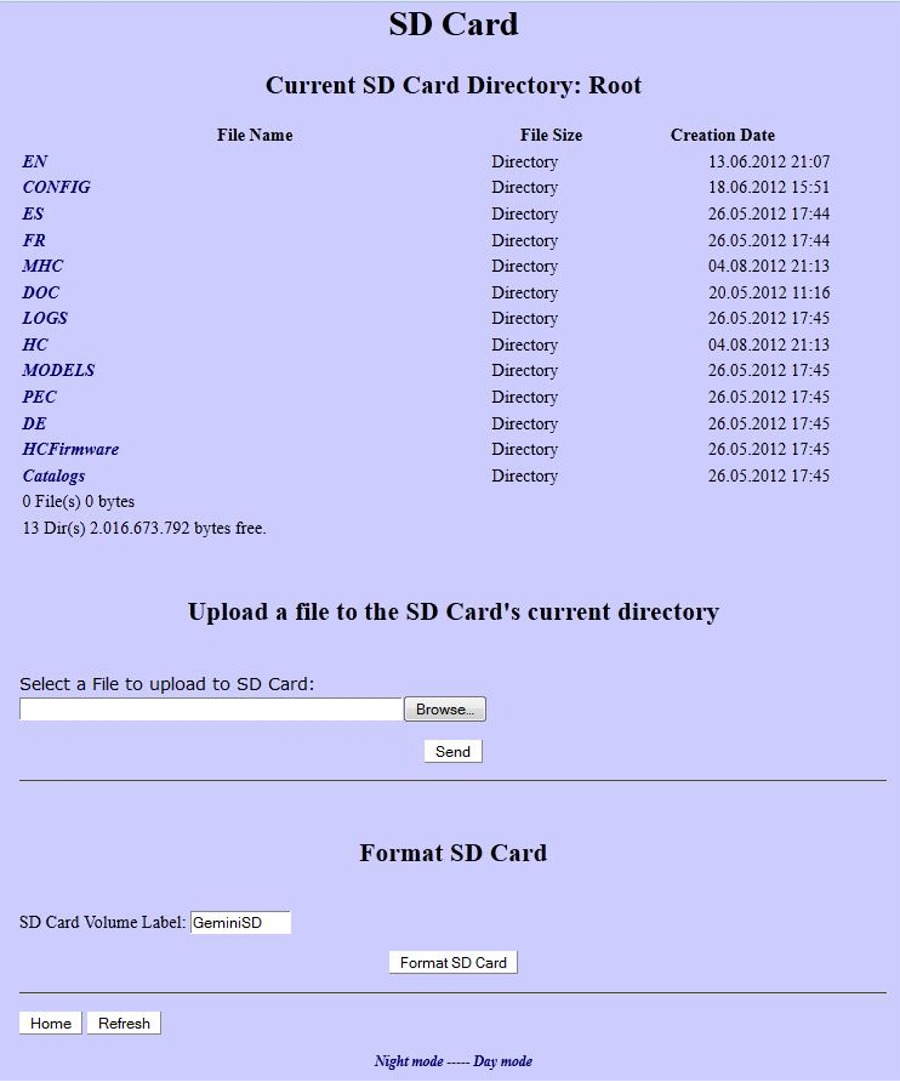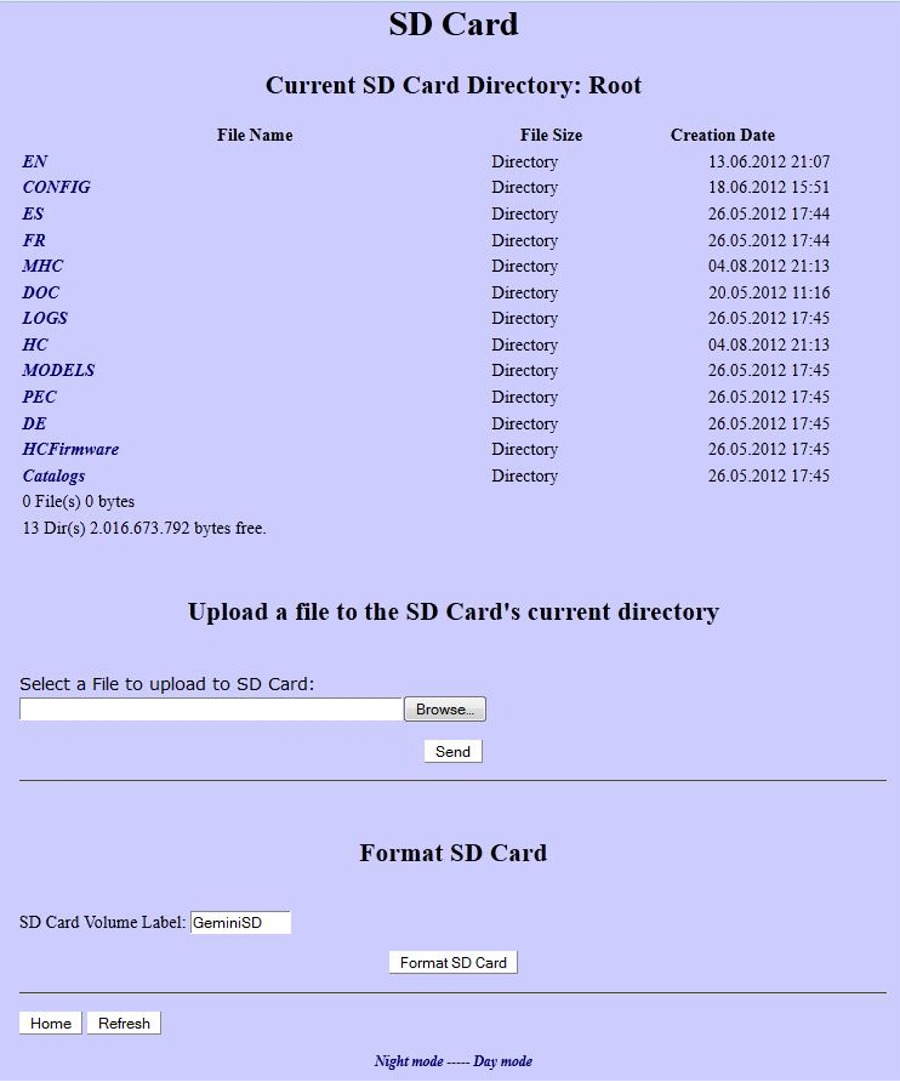|
To get to the HCFirmware directory of the HC card, DoubleClick on the HCFirmware
directory listed above. You should then get this web page as
below. |
|
|
| This web page will allow you to upload one file to
the micro_SDcard in the Gemini-2 one at a time. |
- Now that you have the Web interface pointed
into the HCFirmware directory, you can upload catalog files to it
one at a time. You can download only the catalogs
here. Unzip the catalogs to an empty directory.
- Use the browse button next to the empty box to locate the catalog file you want to
upload. Then click send.
- Now this only puts it into the micro-SDcard in the main unit.
To get it to upload to the hand controller do one of the following.
- In the hand controller use Menu-->HC-->Upload Files.
Let the upload finish before doing the next one.
- Unplug and then replug in HC. Please let each catalog
file upload before doing the next one.
- The reason I state do one at a time, is some of the catalogs are
+500K and uploading more than one at a time can cause the HC to
malfunction.
|
|