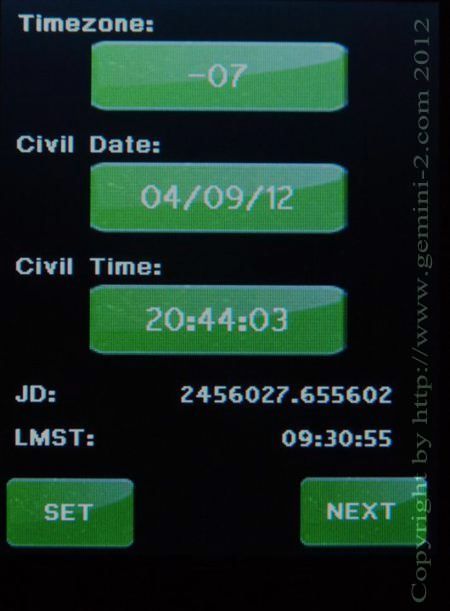
Note: If you are using a GPS receiver. to get the time, then the offset does not matter. The Gemini-2 only uses UTC time for all it's calculations, and a GPS returns UTC time/date only. You can disregard this screen when using a GPS receiver. However, if your time zone offset is not correct, then the Gemini-2 will show a wrong Local time and date. This really does not throw off any calculations of the sky position calculations.
It uses the local time and date and offset to do this.
Touching on each entry on the screen on the left will take you to the setup/Entry screen for that function. Lets do "Offset", "Date" and then "Time" in that order. Each screen will bring you back here after setting each function. Once all are entered you will come back here and hit the "Set" button and then the next button. Please Note that the time you set, will not take effect until you hit the "Set" button on this screen.
The Time just above the Next button is the calculated Sidereal time. If you would like to make sure it is correct go to https://www.localsiderealtime.com and enter your longitude. It will show your sidereal time and you can compare them to make sure everything is correct.
If you would like to avoid the hassle of daylight saving time, then enter the offset as 0 and the time and date as UTC time and Date. The Gemini-2 will work great with these setting anywhere in the world.
Get UTC from World Time server.