- The Picture on the right is a link to the NIST Time servers in the USA. Clicking on the picture will open up that web page in a separate page or tab.
- You can use just about any of the listed IP address in the "Network Time Server box" on the Network Web page in the Gemini-2. The Network link requires your Gemini-2 to be turned on, connected via Ethernet, and accept netbios names. Otherwise go to the web interface of the Gemini-2 and select network. An example page is here.
- Once you have selected and entered an IP address, do not forget to hit the set button at the bottom of the on the Network Web page. Try to use an IP address close to you. If you are not in the USA, I am sorry, but I don't have a list on international time servers.
- Now doubleclick on --> Site/Time. Go down to "Query NTP server" and click in the "Query NTP Server" Box. It will probably take a couple of seconds, but this will get the time and date from your computer. The site/time link requires your Gemini-2 to be turned on, connected via Ethernet, and accept netbios names. Otherwise go to the web interface of the Gemini-2 and select network. An example page is here.
- If you have an network time server IP address in the Network web page, then at power on the Gemini-2 will go to that network time site and get the UTC time and date, without you doing anything.
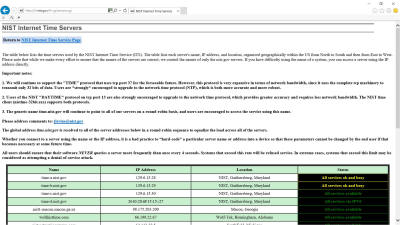
Click on image to see larger View